Process Explorer: a very good way of seeing undesired programs
http://technet.microsoft.com/en-us/sysinternals/bb896653.aspxAs you can see at the link, Process Explorer is a more comprehensive version of the Task Manager. I don't know of any other program that runs "closer to the metal" than PE. Now, if you're running a rootkit, my understanding is that those don't show up on programs like PE or Task Manager. If I'm wrong, someone please correct me.
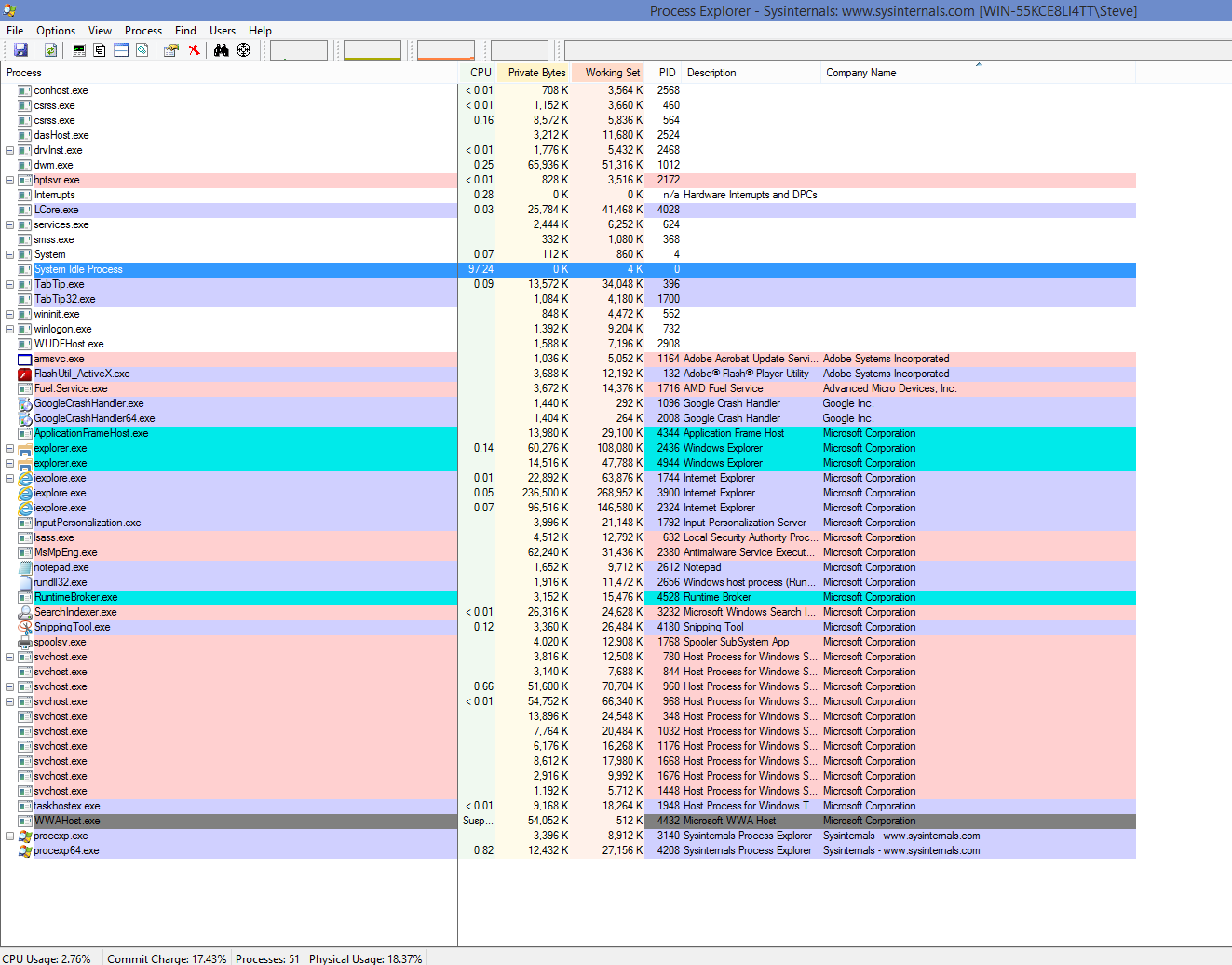
Look at the screenshot I took of me running Windows 10 Technical Preview Build 9879. Luckily for me, there is absolutely nothing I don't know about. If you see a program that looks unfamiliar, you simply right click the entry and choose "Search Online". Your default browser will open up with search suggestions on what it is. I highly recommend doing that if you are not 100% sure of every entry in PE. Of course, you can also ask in this group what something is.
Just another tip to stay malware and virus-free.
truedelphi
(32,324 posts)What is this file:
nsApShell - I have no idea why it is on my computer, but I notice it is the last file as I am turning off my machine.
And its first three letters don't make me feel too good about it.
I don't use Aps or anything like that (My house does not have cell ph reception yet.)
steve2470
(37,468 posts)truedelphi
(32,324 posts)and also have Webroot.
I will try your link and see what it does.
AND THANK YOU!
steve2470
(37,468 posts)Earth Bound Misfit
(3,556 posts)I'm not the brightest bulb in the chandelier nor the dimmest but for the life of me I can't figure out how to use/understand it. 
RoccoR5955
(12,471 posts)Well for the current iteration of Windows any way.
If you start deleting processes and do not know what they do, you could adversely effect the operation of your PC.
Besides, a lot of nasties hide under svchost.exe, and there are many of them running at any given time, legitimately.
With more than 25 years experience troubleshooting and repairing PCs, I would not recommend this for a novice, or even a moderately experienced user. It should only be used by very experienced people.
Want to stay malware free?
Do the following:
1) Keep your anti-virus/anti-malware updated. The best ones update several times a day
2) Keep your software up to date. Patches come out for Windows, Java, Flash, and Adobe Acrobat each and every month.
3) Do not open e-mail attachments, or links that you are not expecting from someone.
4) Use a software firewall, as well as Windows firewall. It will block better than a NAT router, which many of us already have. If you do not have a NAT router, get one.
5) With the above said, do not connect a computer directly to the Internet. It will be the first one that is hit by malware/viruses.
6) Use strong passwords with CAPS, numbers, and special characters.
7) Never use the same password over and over for different services.
8) Protect your sensitive data and encrypt it.
9) Back up your data. Back it up more than once. If I had a nickel for every time I said this, I would have at least a couple of hundred thousand.
10) Keep a copy of sensitive backups off site, in a safe deposit box or something not in the same place as the computer. The neighbor's house might do.
11) Use Access Controls in Windows. Never use the administrator account. If someone breaks in with that user account, they will have access to everything
That's enough for a start from me.
steve2470
(37,468 posts)NJCher
(37,838 posts)I'm printing them out and following every one of them.
Thank you Rocco; this is very much appreciated.

Cher
RoccoR5955
(12,471 posts)You know, they are like driving rules. Even people like me don't follow all of them all of the time, but the times that one of those things bit me in the ass, I am sorry I didn't follow my own "rules."
Response to steve2470 (Original post)
Name removed Message auto-removed